UI Environment Setup
1. Simplified FLYTHINGS IDE environment Setup¶
1.1. Install flythings tool¶
Download and install the flythings tool. For specific usage, please refer to: IDE Use Reference.
1.2. Import SSD_PLAYER project¶
The SSD_PLAYER project directory is placed in Github. https://github.com/aaron201912/SSD222_Demo/.
Take SSD222_Demo/bringup/zk_mini/ as example:
Download demo first and then select the flythings file-import function, import project zk_mini:
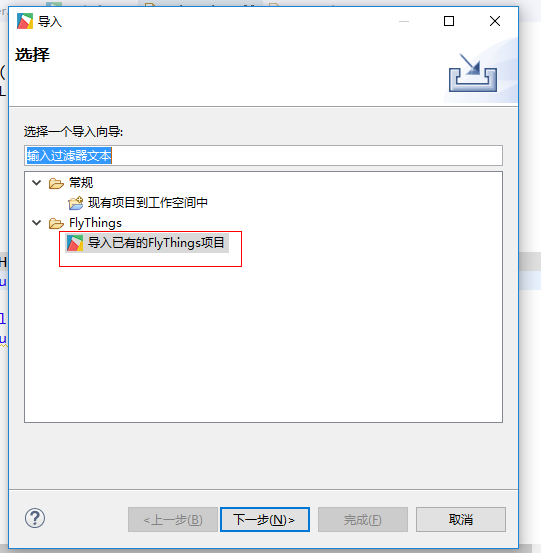
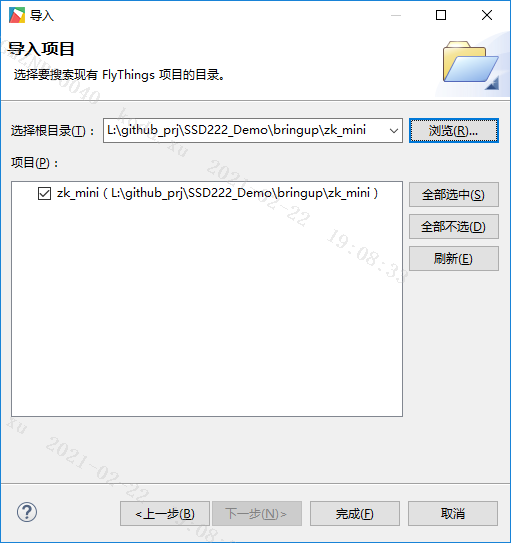
After importing, the corresponding project is on the left project column of flythings:

1.3. Compile SSD_PLAYER to generate resources & lib export file path¶
Set the building resource and lib export file path. Currently, the path can only exist in the root directory of the corresponding drive. The specified output path can be mapped to the root directory.
For example, if the output path is D:\debug_output, you can run subst b: D:\debug_output to map D:\debug_output to drive B in the windows start command box, and select drive B when outputting.
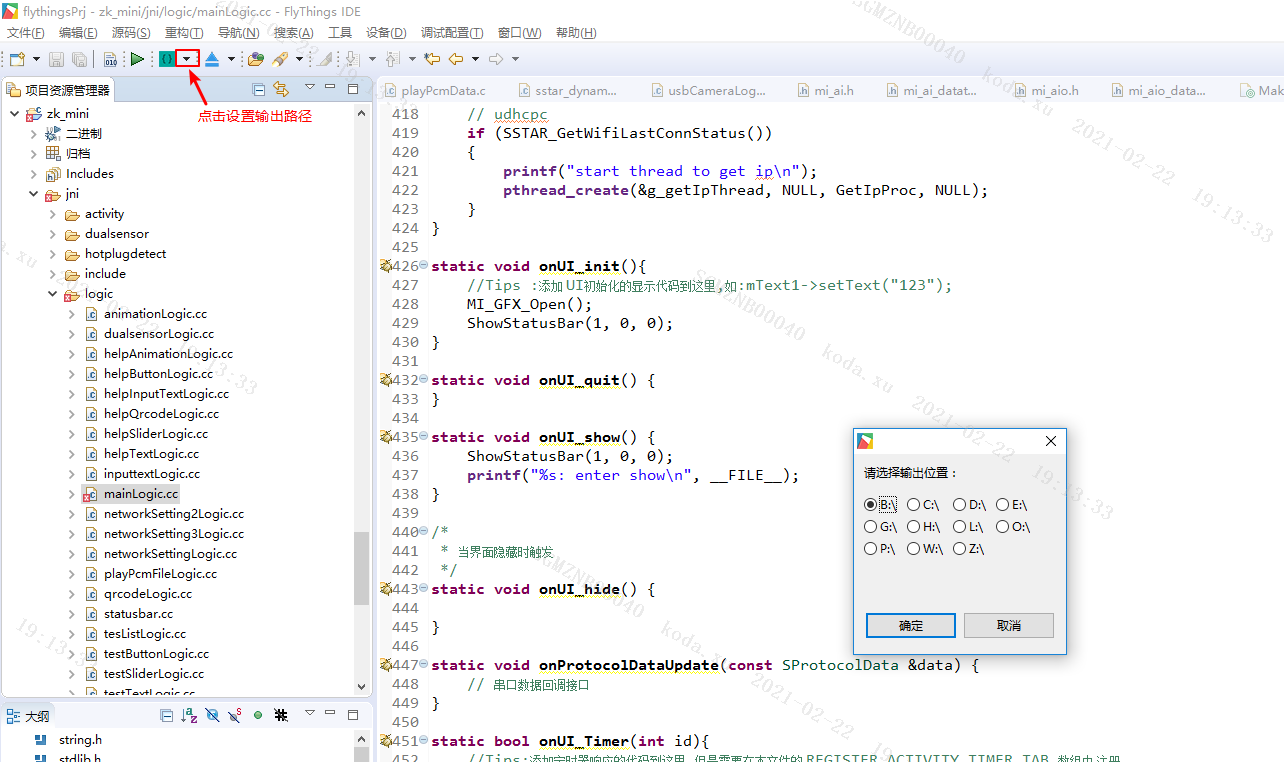
1.4. Compile SSD_PLAYER¶
Select the zk_mini_sercurity_fastboot project on the left, right-click, select Clear Project, and then click the following button to compile the SSD_PLAYER:
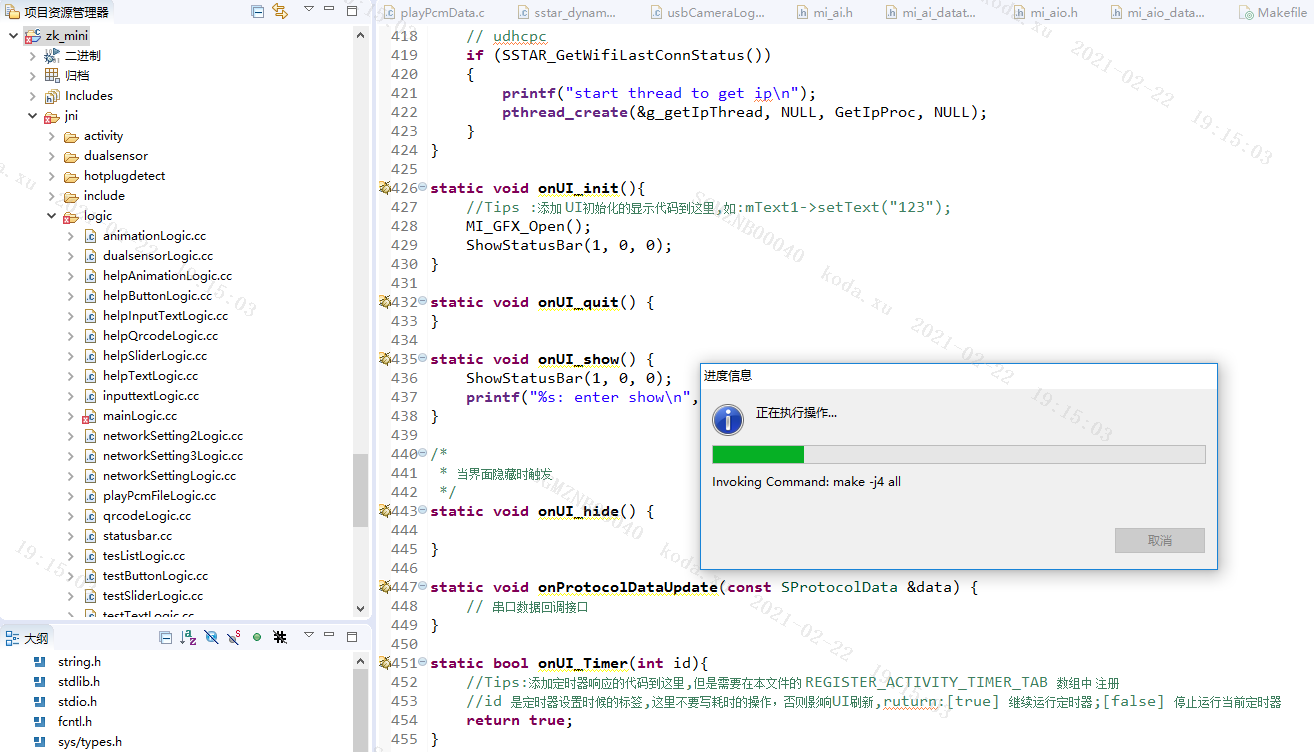
After that, lib and res files will be generated in the previously set directory:
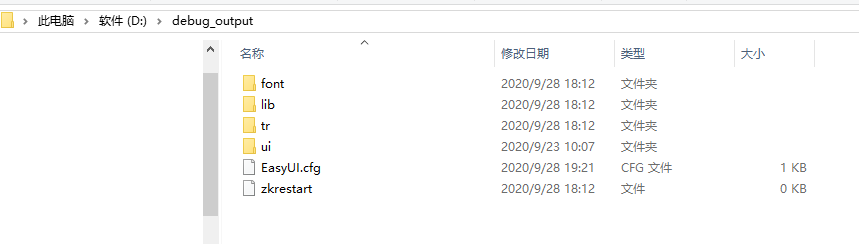
Overwrite the lib and ui files to sdk/verify/application/zk_mini/lib and sdk/verify/application/ zk_mini/res/ui directories after unziped SDK.
1.5. Package zkgui app¶
The github address of the zkgui APP operating environment: https://github.com/aaron201912/RunTimeDemo. The evaluation version demo corresponding to the SDK is saved under RunTimeDemo/SSD2X2_zkgui/.
When packaging the APP, first copy the corresponding operating environment to the sdk under verify/application/. When compiling, select "Sdk Config" -> "Verify Compile Config" -> "Application Compile Config" in "make menuconfig", select zk_mini, and then compile sdk.
2. FLYTHINGS UI adjusts the touch screen resolution¶
Touch screen setting:
The touch screen resolution needs to keep consistent with framebuf.
For the resolution of framebuf, refer to the board /config/fbdev.ini.
The touch screen adjustment is related to the brand and model, please contact the supplier to provide the config method.
The touch screen of the evaluation board uses Goodix gt911, and the commonly used configurations are 1024x600 and 800x480:
(1024x600.bin & 800x480.bin are available in UuidSSDPlayer/tool/)
1024x600:
echo 1024x600.bin > /sys/bus/i2c/devices/1-005d/gtcfg
800x480:
echo 800x480.bin > /sys/bus/i2c/devices/1-005d/gtcfg
3. FLYTHINGS UI adjust panel resolution¶
3.1. Modify Screen parameters¶
The flythings UI on the evaluation version is mainly adapted to two resolution panels (1024x600 and 800x480). The default resolution is 1024x600. If you need to change it, please change DISP_INPUT_WIDTH and DISP_INPUT_HEIGHT to the actual panel resolution.
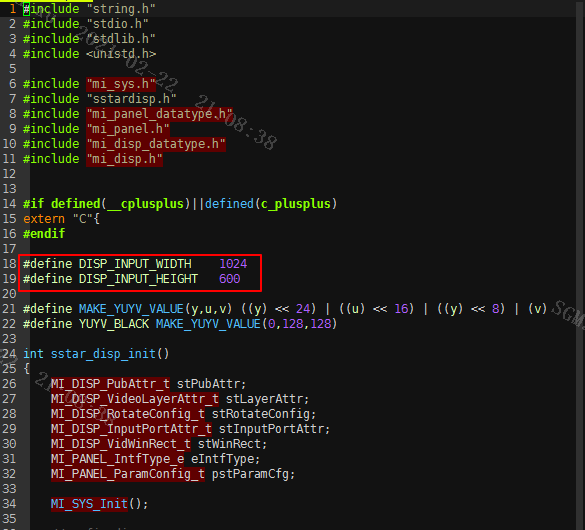
3.2. Compile zkgui bin¶
Enter SSD222_Demo/bringup/app and recompile zkgui. Before compiling, please open the makefile of the app and change the ZKGUI_PATH path to the actual path.

Then make clean;make:

Then make clean;make:

After compiling, replace SSD222_Demo/bringup/app/bin/zkgui into sdk/verify/application/zk_mini\bin, and repackage the app.
4. FLYTHINGS UI Switch AMIC & DMIC¶
The evaluation board demo uses AMIC by default. If you need to configure it as DMIC, please modify the USE_AMIC of SSD222_Demo/bringup/zk_mini/jni/appconfig.h to 0.
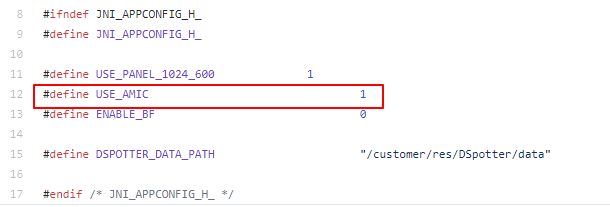
5. FLYTHINGS UI encryption and authorization¶
Flythings UI is divided into evaluation version and authorized version. The evaluation version is earlier.The libeasyui.so that the UI depends on is not encrypted, so the compiled app can run normally, but the device will automatically restart in half an hour. This version is no longer supported after the SDKV008.
The currently used versions are all encrypted.The libeasyui.so that the UI depends on is encrypted, and the corresponding encrypted file needs to be burned according to the uuid of the device before the device can display normally.
UI authorization can refer to: UI Authorization Instruction 。