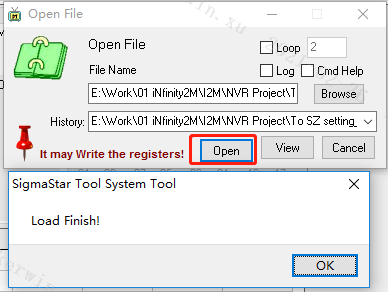SSD_SigmaStar Tool Introduction
1. Sstar System Tool¶
Software developers must use Debug tools and Sstar System tools to access SigmaStar chip registers. Debug tools is shown below.
Click here for the purchase link

Figure 1-1
Use the USB extension cable to connect to PC, install the driver "debug tool driver for win7".
Open Securt CRT. Two ways to stop the serial port:
-
Enter uboot first, then debug, press Enter to
close the serial terminal,as shown below:
Figure 1-2
-
Enter the system, input 11111, stop the serial port,
close the serial terminal,as shown below: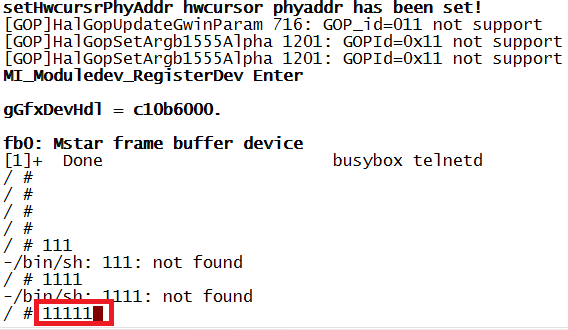
Figure 1-3
Open and confirm chip /interface/Slave addr in the interface
, select as shown below, and then click the button, the interface shown in Figure 1-5 will appear
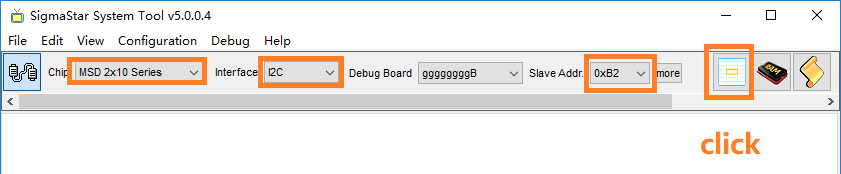
Figure 1-4
Select bank, the range is 1002-1016; select MIU, and then click Read Bank. If the data can be read normally, it means that the Sstar tool and the chip are connected normally.

Figure 1-5
Bank1012 offset address 1B 16bit value is 0x1F11.
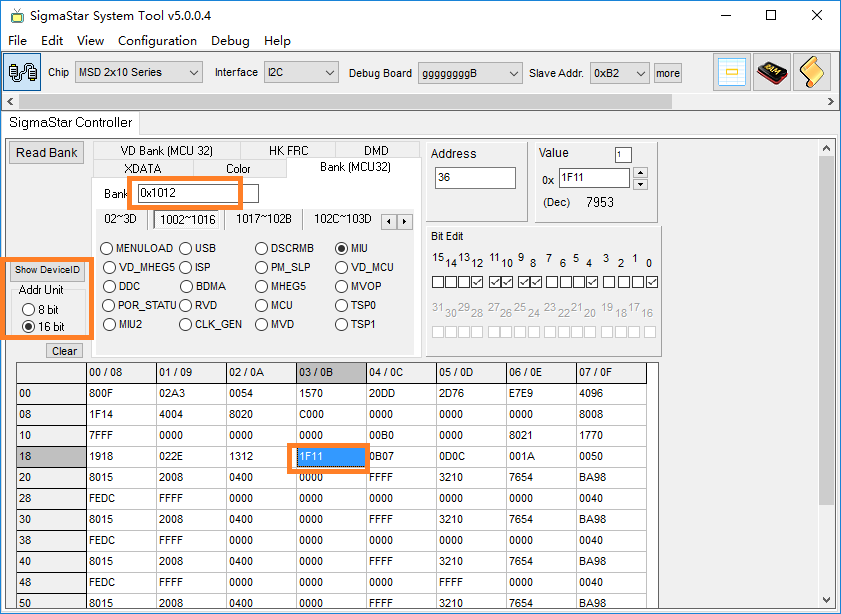
Figure 1-6
For example, Bank1012 offset address 37 8bit value is 0x1F, offset address 36 8bit value is 0x11, 8bit converted to 16bit is 36/2=1B (hexadecimal)

Figure 1-7
2. Sstar Flash Tool¶
2.1. Burning Hardware Environment Preparation¶
2.1.1. Debug Tool¶
Debug tool is a hardware serial port tool, It is dedicated to burning SigmaStar chips` uboot and Sstar tool register access.

Figure 2-1
2.1.2. Hardware Block Diagram¶
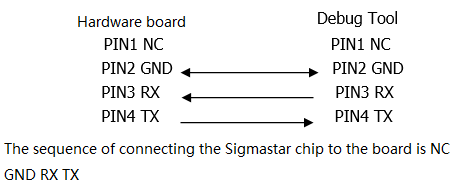
Figure 2-2
2.1.3. SPI-NOR Flash Burning¶
It is suitable for empty burning, or where uboot is damaged and cann`t be upgraded through it.
Please refer to Environment setup for details.
2.1.4. SPI-NAND FLASH Burning¶
It is suitable for empty burning, or where uboot is damaged and cann`t be upgraded through it.
Please refer to Environment setup for details.
2.1.5. Image Burning Method¶
After using the Flash tool to burn uboot, there are three ways to burn the image file: USB, SD card, and network. Different chips support different burning methods. Here we focus on the most common burning method for software development —— network Burning.
We need to prepare PC, switch, development board, network topology for network burning.

Figure 2-3
-
step1:ensure that the network connection is normal, set the development board IP and server IP, and then save the environment variables.
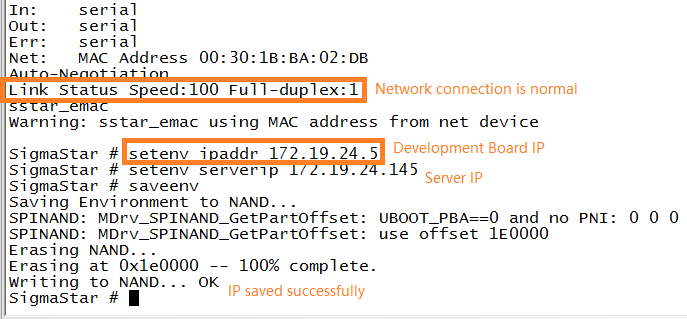
Figure 2-4
-
step2:use the Image burning path specified by TFTP to ensure that the server IP is configured correctly, as shown below, the board Serverip is
172.19.24.149.
Figure 2-5
-
step3:input “estar” command to burn.
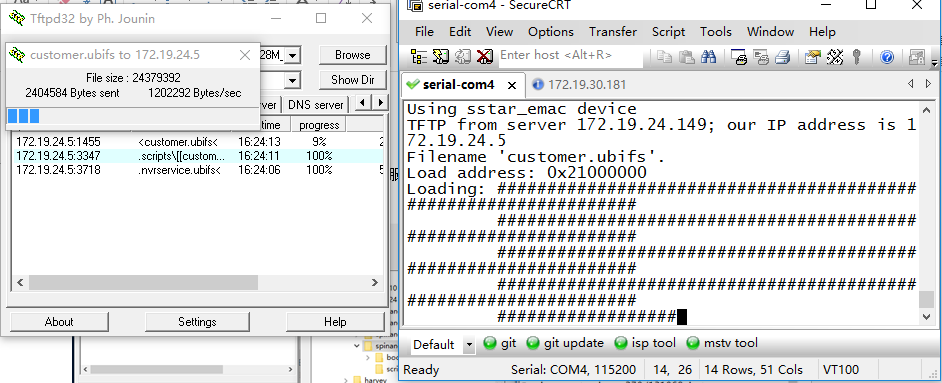
Figure 2-6
2.1.6. How to clear Flash¶
Sometimes there are programs in the flash and need to be erased with the Flash tool software. As shown below, select the correct type of Flash, then select "All Chip", specify a GCIS.bin file, and click "Run".

Figure 2-7
2.2. Sstar Flash Tool Burning Error¶
2.2.1. Hardware Connection Error¶
Use Debug tool connect with chip, please pay attention to the wiring sequence of the serial port.
SigmaStar's chip debug serial port Pin is PM_UART_RX/PM_UART_TX, the interface sequence is NC GND RX TX, pay attention to the name of the Debug Tool PCBA silkscreen, the connection method is RX to RX, TX to TX, GND to GND.
2.2.2. Serial Port Tool Selection Error¶
Empty burning doesn`t use debug tool, but uses ordinary serial port tools, as shown below.
SigmaStar's chip debugging serial port has I2C function inside, which is used when programming access registers. But common serial port printing tool doesn`t have it, so you need to use the debug tool mentioned in Figure 1-1.

Figure 2-8
2.2.3. Flash Type Selection Error¶
SPInand doesn`t select the corresponding Flash type, such as SPINAND, but SPINOR is selected. As shown below, the wrong Flash type is selected, the chip shows connected, but the connection is not successful in fact.
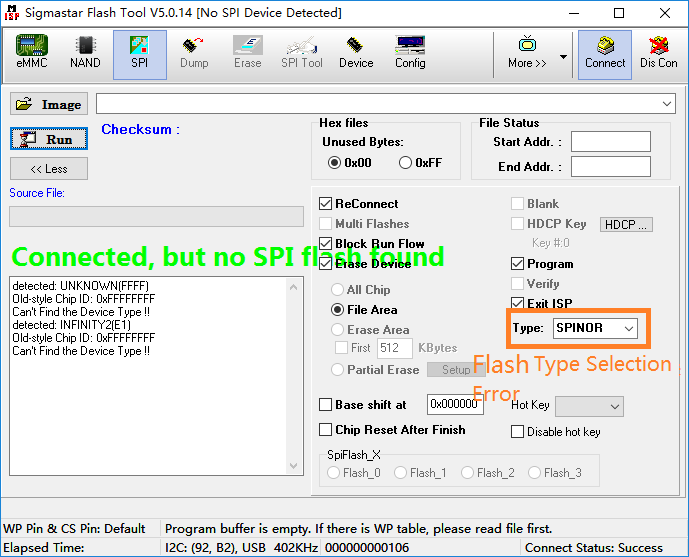
Figure 2-9
2.2.4. Flash Tool File Lack¶
The Flash type is selected correctly, but the SPINAND model is still not found. It may be that the file SPINANDINFO.sni is missing, which contains information such as SPINAND manufacturer and ID.
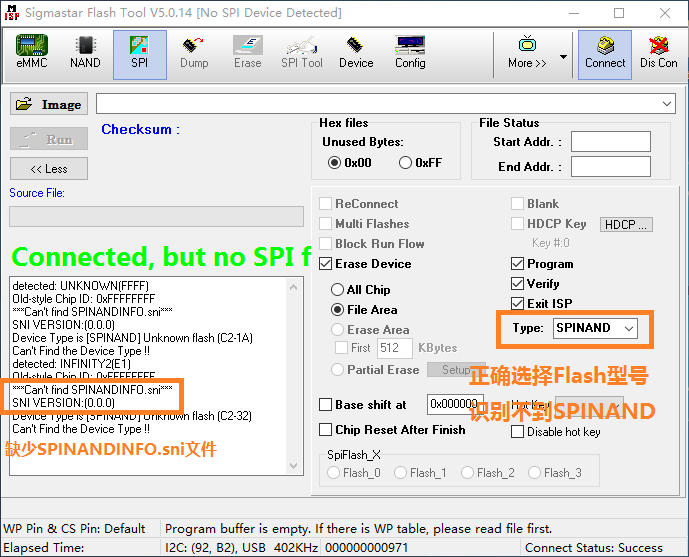
Figure 2-10
2.2.5. Serial Terminal Open¶
Open the Flash tool and the serial terminal is turned on, causing the Flash tool to fail to recognize Flash.

Figure 2-11
3. High-Speed Signal Test¶
3.1. Sstar System Tool¶
Please check the high-speed signal script provided by SigmaStar (take SATA test as an example)
Test SATA according to the prompt of high-speed signal oscilloscope.
-
Use SigmaStar Debug Tool to connect debug UART (refer to burning and wiring method)
-
Stop the serial port in uboot, the command is
11111 -
Close the serial terminal
-
Open Sstar System tool
-
Click File -> Load Script Fle to import the test script provided by SigmaStar
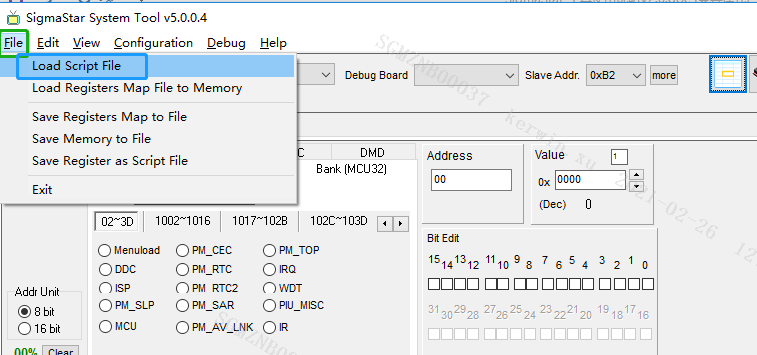
-
Click Browse to select the test script
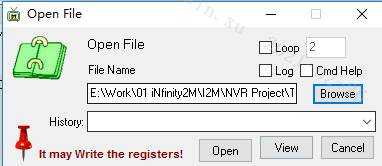
-
Click Open, Load Fish means the script is downloaded successfully, click OK